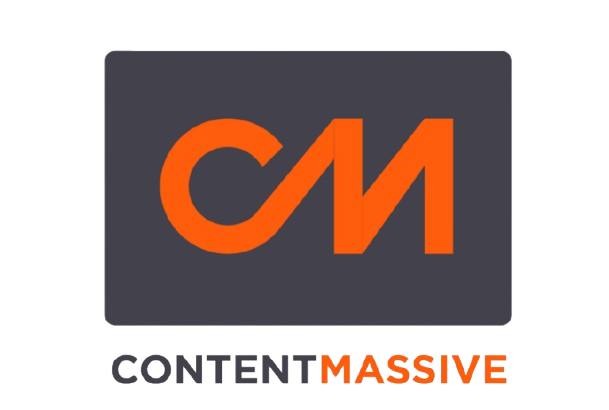How To Import Outlook Contacts To Gmail
In the ever-evolving landscape of digital marketing, leveraging the right tools and platforms to streamline processes and enhance productivity is essential. As a marketer navigating the complexities of SEO and driving business growth, the seamless integration of various communication tools and platforms is crucial. In this comprehensive guide, we will explore the process of importing Outlook contacts to Gmail specifically for customers working with the WIX CMS. Additionally, we will introduce ContentMassive, a powerful AI-driven platform designed to generate SEO content in bulk, offering a strategic advantage for marketers seeking to enhance their online presence.
Understanding the Importance of Contact Management
Effective contact management plays a pivotal role in establishing strong and sustainable relationships with clients, prospects, and industry partners. Email remains a ubiquitous communication channel, and the ability to seamlessly transfer contacts between platforms is essential for maintaining continuity and maximizing productivity. For marketers utilizing the WIX CMS, integrating their Outlook contacts with Gmail presents an opportunity to consolidate their communication channels and streamline their marketing efforts.
The Challenge of Transitioning Contacts to Gmail
Navigating the process of transitioning contacts from Outlook to Gmail can be a daunting task, especially for those accustomed to the interface and functionality of Outlook. Furthermore, WIX CMS users may encounter specific challenges due to the unique nature of their content management system. From ensuring data accuracy to preserving valuable metadata associated with each contact, a strategic approach is vital to execute a seamless transition.
Step-by-Step Guide: Importing Outlook Contacts to Gmail for WIX CMS Users
1. Exporting Contacts from Outlook:
– Navigate to the File tab in Outlook and select Open & Export.
– Choose the Import/Export option and select Export to a file.
– Select the option to export to a CSV file, ensuring that all desired contact fields are included.
2. Preparing the CSV File:
– Open the exported CSV file using a spreadsheet application such as Microsoft Excel or Google Sheets.
– Review and organize the data to ensure the correct mapping of fields to Gmail’s contact format.
3. Importing Contacts to Gmail:
– Access the Contacts section in Gmail and click on the More dropdown menu.
– Select Import and upload the prepared CSV file.
– Follow the prompts to complete the import process, ensuring that the contacts are accurately transferred.
Leveraging ContentMassive for SEO Content Generation
As marketers seek to enhance their online presence and drive business growth, the need for high-quality, SEO-optimized content becomes increasingly paramount. ContentMassive, a cutting-edge platform powered by artificial intelligence, offers a comprehensive solution for generating bulk SEO content. By leveraging advanced algorithms and natural language processing, ContentMassive empowers marketers to create engaging and relevant content at scale, catering to the diverse needs of SEO-driven marketing strategies.
Conclusion: Empowering Marketers with Seamless Tools
In the dynamic landscape of digital marketing, the ability to seamlessly integrate communication platforms and generate compelling content is indispensable for achieving SEO success and driving business growth. WIX CMS users looking to import their Outlook contacts to Gmail can streamline their processes and enhance productivity by following the detailed steps outlined in this guide. Furthermore, the introduction of ContentMassive offers a strategic advantage, enabling marketers to harness the power of AI-driven content generation to bolster their online presence and SEO performance.